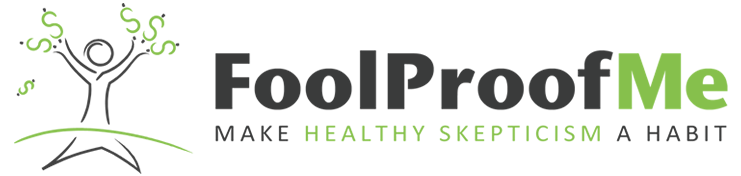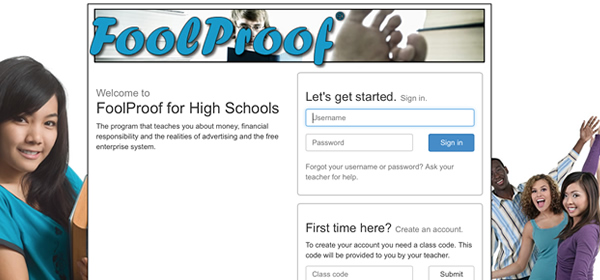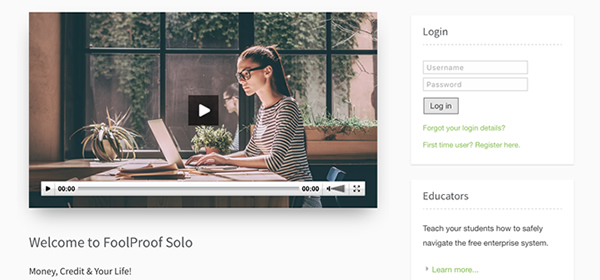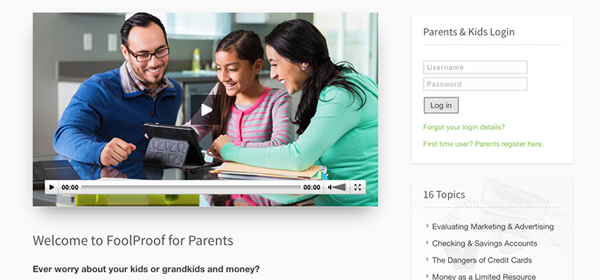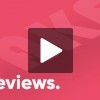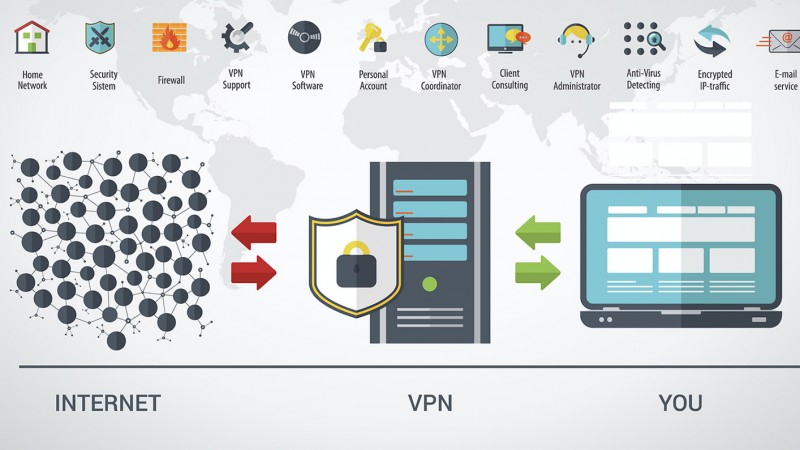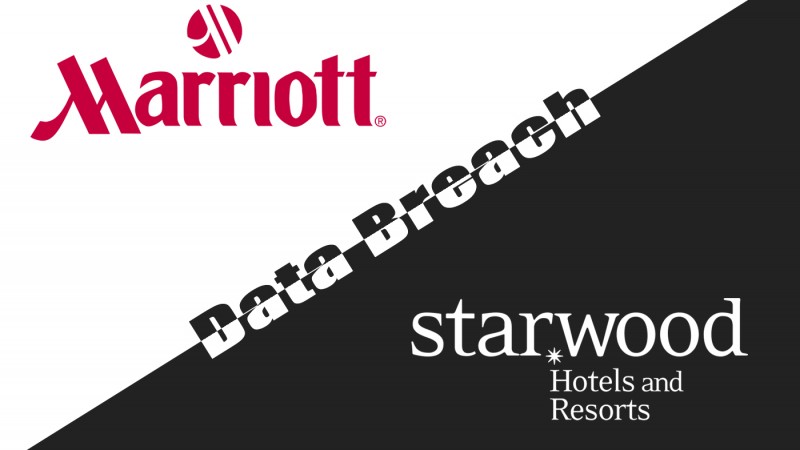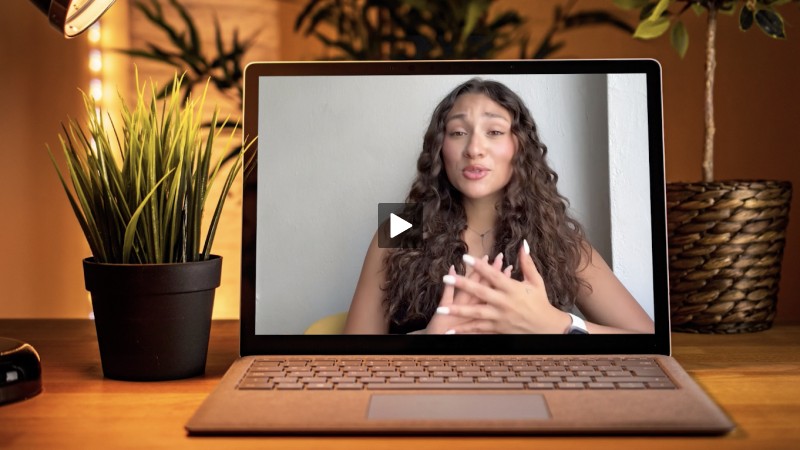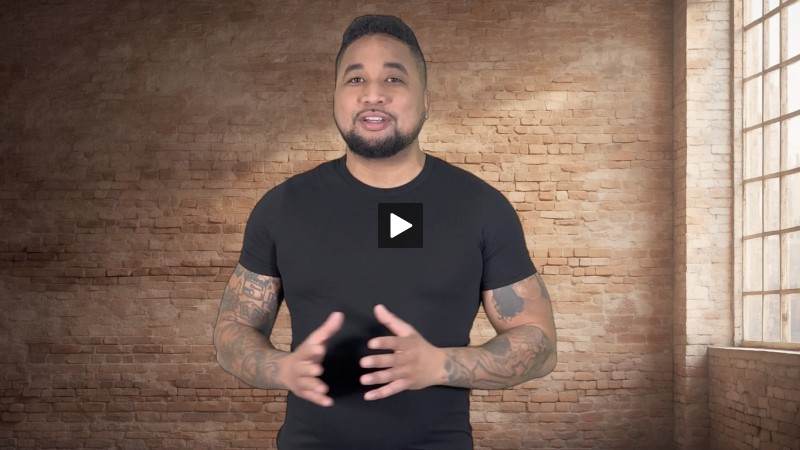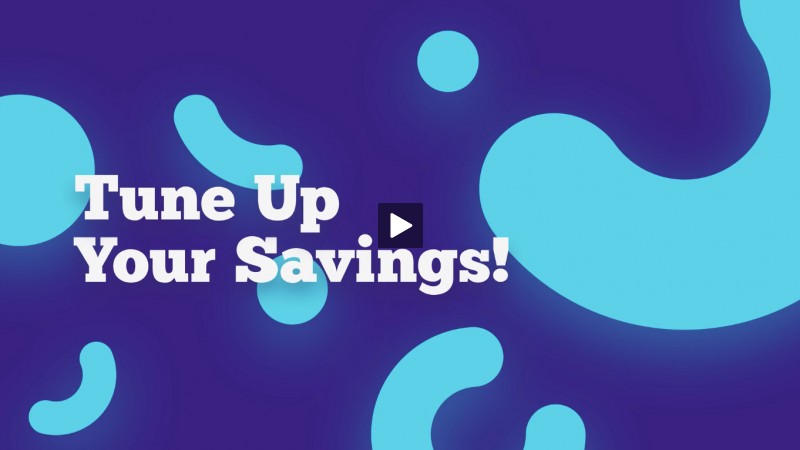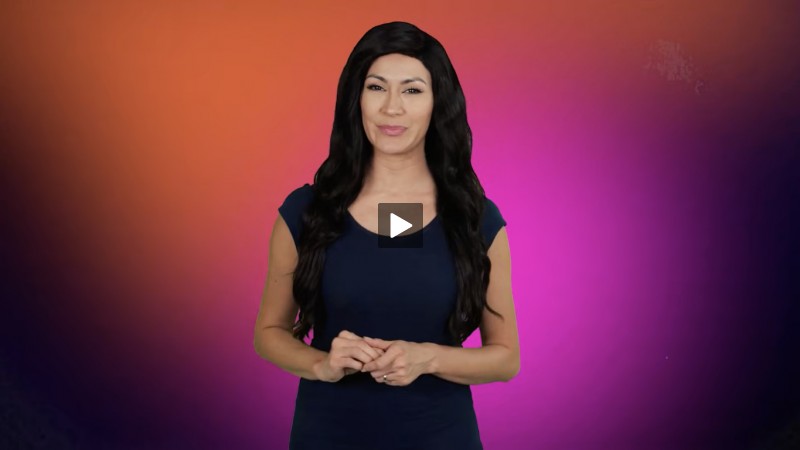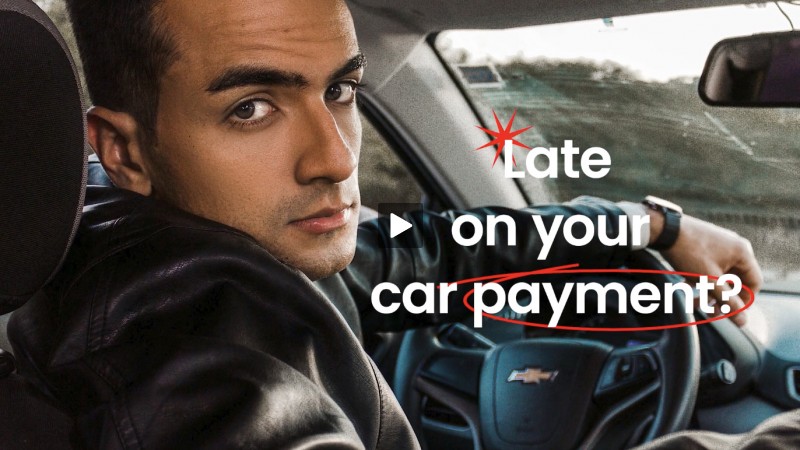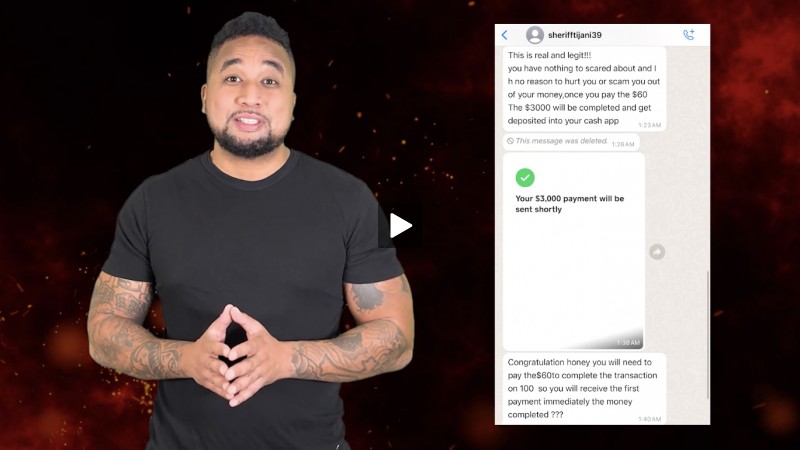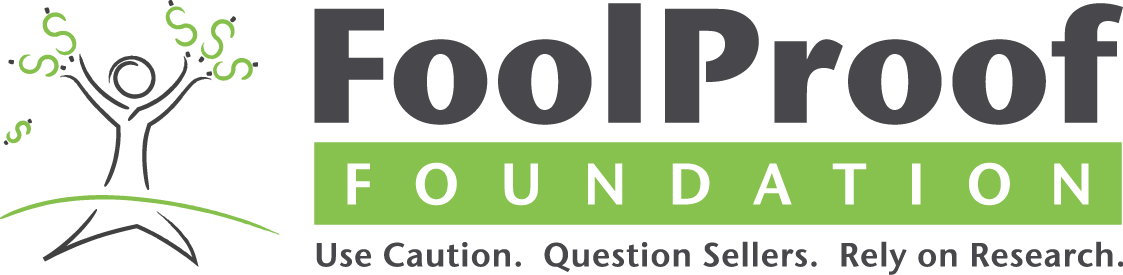Breaking News: World-Wide Computer Hack
- Details
- Written by Will DeHoo
- Category: Articles
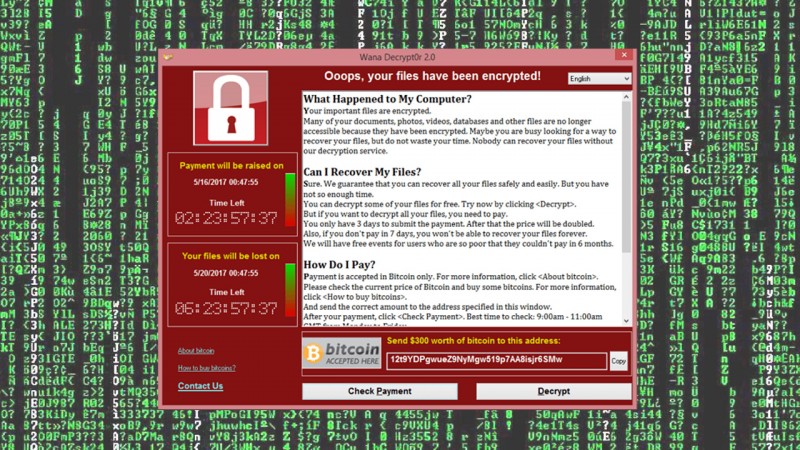
A global cyber-attack called the "WannaCry Virus" has hit over 150 countries, including the U.S.
What does the virus do?
The WannaCry virus is right out of a movie: the "worm" builds a wall around all the info on a computer, encrypts the data and blocks access to it.
You have little chance of getting access to your information again, unless you pay a ransom. That's why an attack like this is called a "Ransomware attack."
Are you at risk?
You are only at risk from the WannaCry worm if you use Windows. But: even if you aren't a Windows user, you're at risk from scams related to WannaCry, and you can unintentionally forward the virus to someone else.
Was this attack aimed at individuals?
No. The attack was primarily aimed at big businesses. Very few home users will be impacted.
But here's why your computer is at risk, whether you use Windows or Apple, if you are not careful: other scammers are blasting out millions of emails offering bogus "fixes" to protect your computer. Click on the link in one of those bogus emails and, bingo, you've been hacked.
How do you know if your computer has been attacked by the WannaCry virus?
Easy. Your computer will be frozen on a red screen that chirpily announces "Oops, your files have been encrypted!"
Do security programs like Symantec and Norton block WannaCry?
Yes.
Do you use an older version of windows?
Windows offers a "patch" to all their operating systems, including the no longer supported Windows XP, Windows Server 2005 and Windows 8.
What to do now:
Do not click on links in any emails promising you protection or safety from this attack.
Make sure your automatic Windows Updates is enabled. This link takes you the windows resource. Scroll down and find your version of windows: https://support.microsoft.com/en-us/help/306525/how-to-configure-and-use-automatic-updates-in-windows.
If you use Windows yourself, your family probably uses it, too. Make sure all family members have turned on automatic updates and warn them to be on the lookout for scam emails (and tell them NOT to click any attachments!).
Make sure you regularly make back-ups of your files. This way you always have a copy of your files in case you get affected by ransomware. Never leave your back-up disk attached to your computer once the back-up is completed!
Want to know more about protecting you and your computer? Head here.